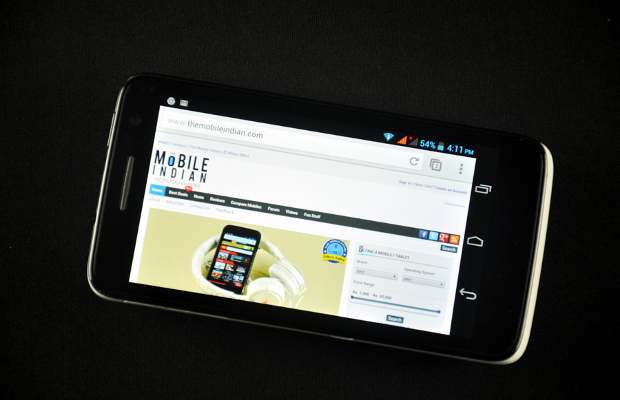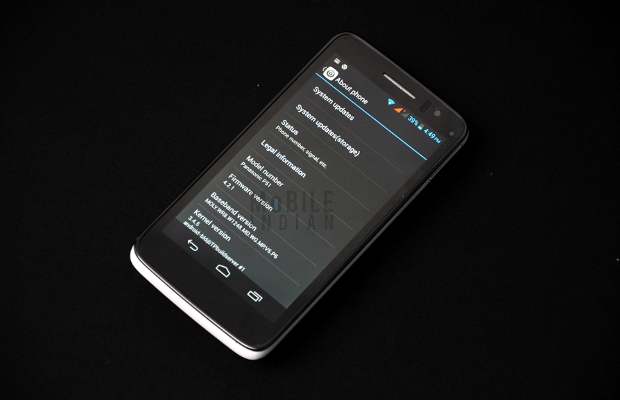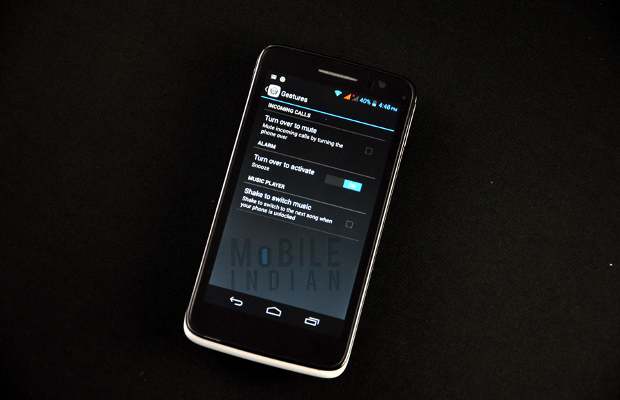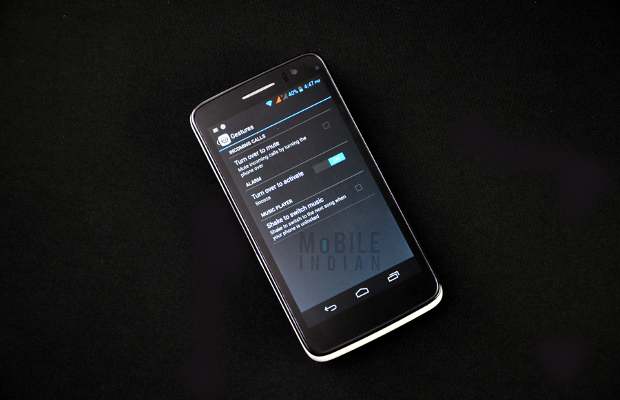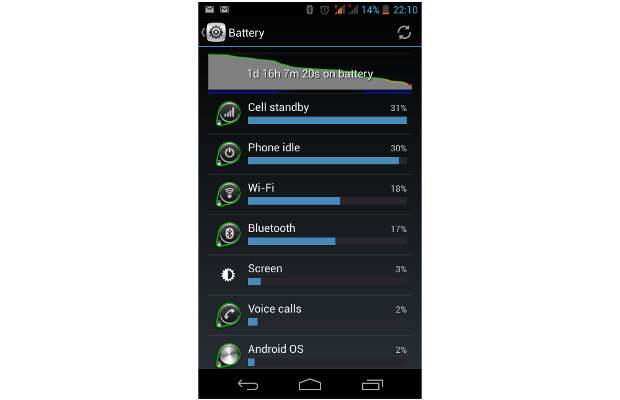Hi every one,
So, a lot a friend asked me to help them for Firewall Android. i thought it was a good idea to make a post on it so every one can be satisfied ^^
( the pics are in french ... but the placement of the items are the same just the language that change)
What's Android Firewall:
RROOT ACCES REQUIRED !
Android Firewall is a strong DroidWall ipstables using the firewall Overkill linus. Android firewall allows you to prevent the connection of your app's on internet.
This is the perfect solution for you do not have an unlimited internet package on your device, or if you just want your battery power stay longer.
It is really simple to use and works very good !
Let's start !
So first of all download Android Firewall at this LINK <-- and="" click="" copy="" here="" or="" p="" paste="">( https://play.google.com/store/apps/d...51bGwsMSwyLDNd )
2- when you will open your app Super User will ask you if you whant to allow or denie this app :
Allow the app (if not it wont work ! )
3- select the mode, if you want Black list or White list.
Black list: denied selected apps
White list: enable selected apps
4- Select the app you want to block or allow (depends the mode you have selected) and chose WIFI or Network. (what i do is the app that i want to synchronies while i'm at home with my wifi i blog only the network and it work fine)
Little trick if you want to tick all the app you have a little icone at the right after network ans VPN that says 'unselect all" or "reverse"
5- Open the menu and select the firewall rules. if it is already active, select just apply the rules.
6- you can edit profile (it's really cool if you often go out of you country area) really simple
Just up of the Option mode select profile edit (don't really now it i translated well there a picture)
When done you can select the profile by the maine windows :
7- When you are done APPLY THE RULES
The rules will be saved and automatically restored when you restart your phone.
if you want to check the active rules, select -> see the rules in the options menu.
So, a lot a friend asked me to help them for Firewall Android. i thought it was a good idea to make a post on it so every one can be satisfied ^^
( the pics are in french ... but the placement of the items are the same just the language that change)
What's Android Firewall:
RROOT ACCES REQUIRED !
Android Firewall is a strong DroidWall ipstables using the firewall Overkill linus. Android firewall allows you to prevent the connection of your app's on internet.
This is the perfect solution for you do not have an unlimited internet package on your device, or if you just want your battery power stay longer.
It is really simple to use and works very good !
Let's start !
So first of all download Android Firewall at this LINK <-- and="" click="" copy="" here="" or="" p="" paste="">( https://play.google.com/store/apps/d...51bGwsMSwyLDNd )
2- when you will open your app Super User will ask you if you whant to allow or denie this app :
Allow the app (if not it wont work ! )
3- select the mode, if you want Black list or White list.
Black list: denied selected apps
White list: enable selected apps
4- Select the app you want to block or allow (depends the mode you have selected) and chose WIFI or Network. (what i do is the app that i want to synchronies while i'm at home with my wifi i blog only the network and it work fine)
Little trick if you want to tick all the app you have a little icone at the right after network ans VPN that says 'unselect all" or "reverse"
5- Open the menu and select the firewall rules. if it is already active, select just apply the rules.
6- you can edit profile (it's really cool if you often go out of you country area) really simple
Just up of the Option mode select profile edit (don't really now it i translated well there a picture)
When done you can select the profile by the maine windows :
7- When you are done APPLY THE RULES
The rules will be saved and automatically restored when you restart your phone.
if you want to check the active rules, select -> see the rules in the options menu.